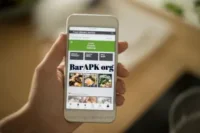Switch Internet Browser – Easy Guide to Find the Best One
Published: 30/04/2025
Switch Internet Browser, Switching your internet browser means using a different app to visit websites. Some browsers are fast, some are safer, and some save more battery. If your current browser is slow or shows too many ads, it might be time to change it. A new browser can help you browse better, faster, and with more control. In this guide, you will learn how to choose and switch your browser in a simple way.
Table of Contents
Signs You Should Switch Your Browser
If your browser is slowing down your experience, it might be time to consider making the switch for better speed, security, and features.
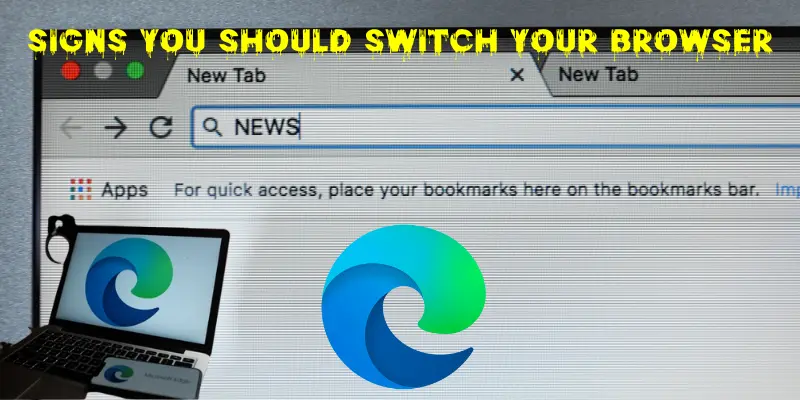
- Pages take too long to load
- Your browser crashes again and again
- Too many pop-ups or ads appear
- Some websites do not open properly
- Battery drains fast while using browser
- Your browser doesn’t block trackers or protect your data
- It uses too much memory and slows down your device
- New features are missing or updates stop coming
Most Popular Internet Browsers Today
The world of internet browsers is diverse, with a few dominating the market due to their speed, security, and user-friendly features. Here are some popular browsers internet today.
- Google Chrome
- Mozilla Firefox
- Microsoft Edge
- Safari
- Opera
- Brave
- Vivaldi
What to Look for in a New Browser
When choosing a new browser, consider factors like speed, privacy, and customization to enhance your online experience.
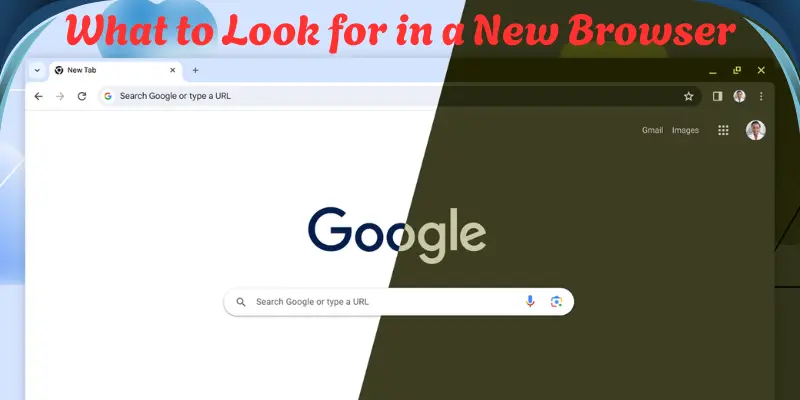
- Speed
- User-Friendly
- Compatibility
- Privacy Features
- Customization Options
- Extension Support
- Security
- Sync Across Devices
Step-by-Step: How to Switch Internet Browser
Switching your internet browser is simple and can enhance your online experience with better speed, security, and features.
Step 1: Pick the Browser You Want
- Start by deciding which browser you want to use. Choose one that fits your needs speed, privacy, or features.
Step 2: Download the Browser
- Go to the official website of the browser you chose. Make sure to download the right version for your device.
Step 3: Install and Open the Browser
- Once downloaded, follow the instructions to install the browser. After installation, open the browser to get started.
Step 4: Set It as Your Default Browser
- Make the new browser your default. This means links and web pages will automatically open in your new browser.
Step 5: Import Bookmarks and History (Optional)
- If you have saved websites or browsing history, you can transfer them to the new browser. Most browsers allow easy importing from others.
Step 6: Customize Settings and Add Extensions
- Adjust settings to match your preferences. You can also add extensions like ad blockers, password managers, or themes.
How to Set a Default Browser (Device-wise Guide)
Setting a default browser ensures your web links open automatically in the browser you prefer, making your browsing experience faster and more convenient.
On Windows
- Open the Start Menu and go to Settings.
- Click on Apps, then select Default apps.
- Scroll down and find Web browser.
- Click on your current browser and choose the new one from the list.
On Mac
- Open System Preferences from the Apple menu.
- Click on General.
- Under Default web browser, select the browser you want to set as default.
On Android
- Open Settings and scroll to Apps.
- Tap on Default apps and select Browser.
- Choose the new browser you want to set as the default.
On iPhone (iOS)
- Open the Settings app.
- Scroll down and find the browser you want to set.
- Tap on the browser and select Default Browser App.
- Confirm by selecting the browser as default.
Tips Before Switch Internet Browser
Before switching your internet browser, consider these helpful tips to ensure a smooth and efficient transition. Here are some include tips.
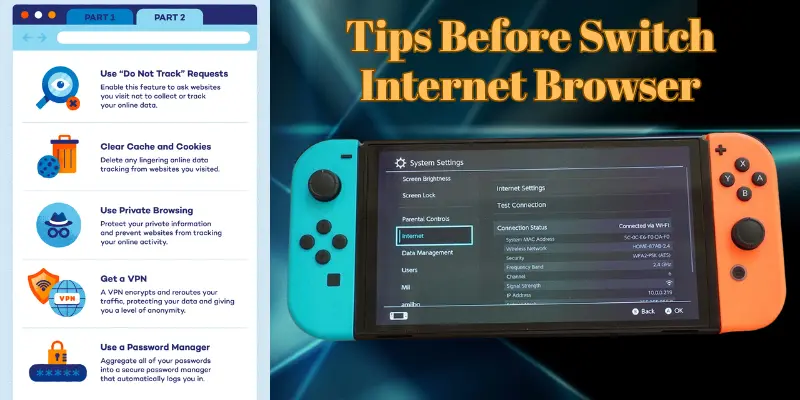
- Backup Your Bookmarks
- Sync Your Passwords
- Test the New Browser
- Check Compatibility
- Look for Features You Need
- Clear Cache and Cookies
Advantages and Disadvantages of Switch Internet Browser
Switching your internet browser can bring benefits like improved speed and privacy, but it also comes with a few challenges to consider.
Benefits of Switch Internet Browser
Switching your internet browser can unlock faster speeds, enhanced security, and a more personalized browsing experience.
| Pros of Switch Internet Browser |
|---|
|
Drawbacks of Switch Internet Browser
Switching your internet browser can bring some challenges, including compatibility issues and a learning curve as you adjust to the new interface.
| Cons of Switch Internet Browser |
|---|
|
Common FAQs about Switch Internet Browser
Find answers to the most common questions about switching internet browsers, helping you make an informed choice with ease.
Yes, most browsers allow you to import your bookmarks from the old browser. You can also sync them with an account for easy transfer.
No, you can keep your old browser if you like. It’s not necessary to delete it unless you want to free up space.
Yes, switching browsers is completely safe. Just make sure to download the new browser from its official website to avoid any security risks.
Most browsers offer a way to import saved passwords from other browsers. You can also use a password manager for better security.
Yes, many browsers are available for both desktop and mobile devices. You can sync your settings across devices for a smoother experience.
It depends on the browser you switch to. Some browsers are faster and use less memory, which can improve performance.
It’s important to keep your browser updated regularly to ensure security, performance, and access to new features.
Conclusion
Switching your internet browser can improve your browsing experience in many ways, from faster speeds to better privacy. By choosing the right browser, you can enjoy smoother web navigation, more security, and extra features. However, it’s important to consider any potential challenges, like getting used to a new interface or transferring your saved data. Whether you’re looking for speed, security, or customization, taking the time to switch browsers can help you make the most out of your online experience.

- Be Respectful
- Stay Relevant
- Stay Positive
- True Feedback
- Encourage Discussion
- Avoid Spamming
- No Fake News
- Don't Copy-Paste
- No Personal Attacks

- Be Respectful
- Stay Relevant
- Stay Positive
- True Feedback
- Encourage Discussion
- Avoid Spamming
- No Fake News
- Don't Copy-Paste
- No Personal Attacks